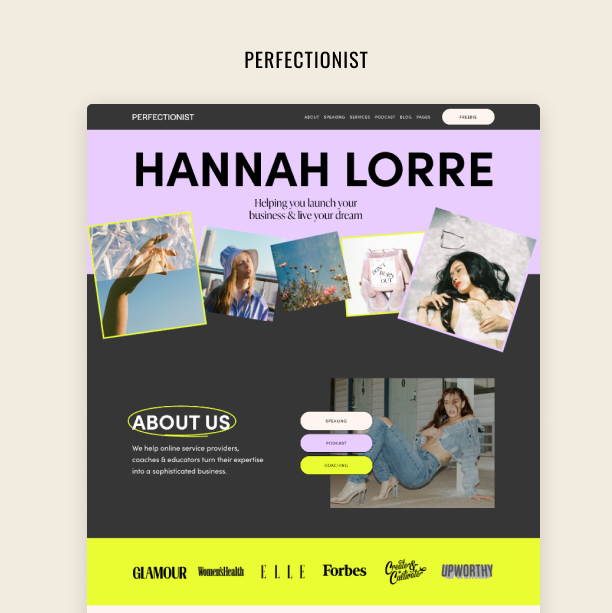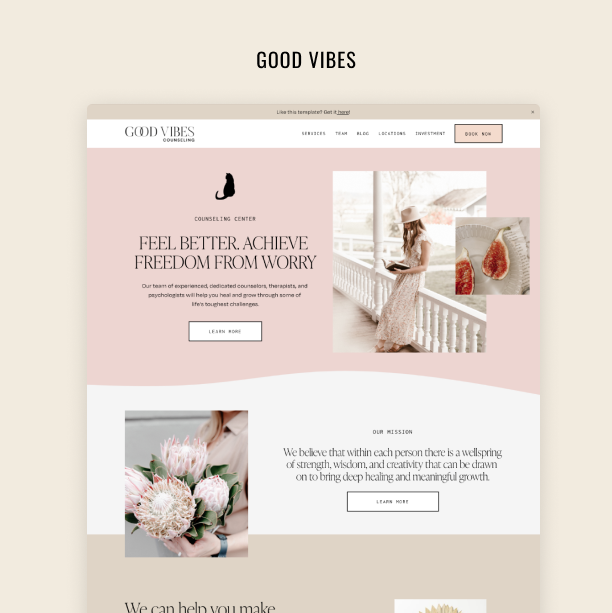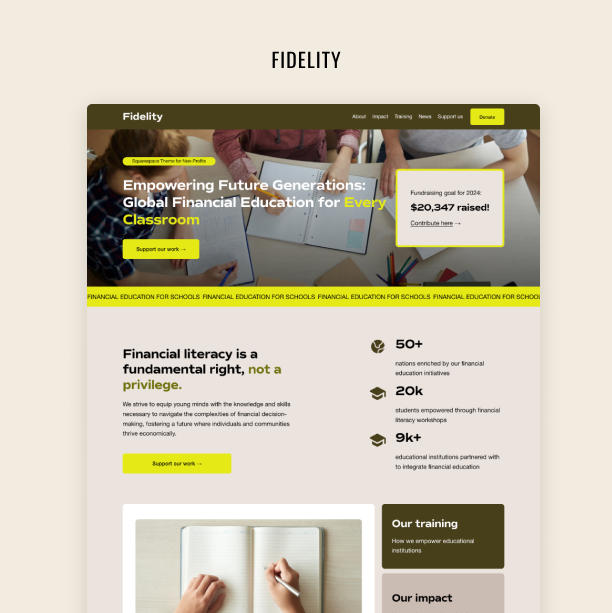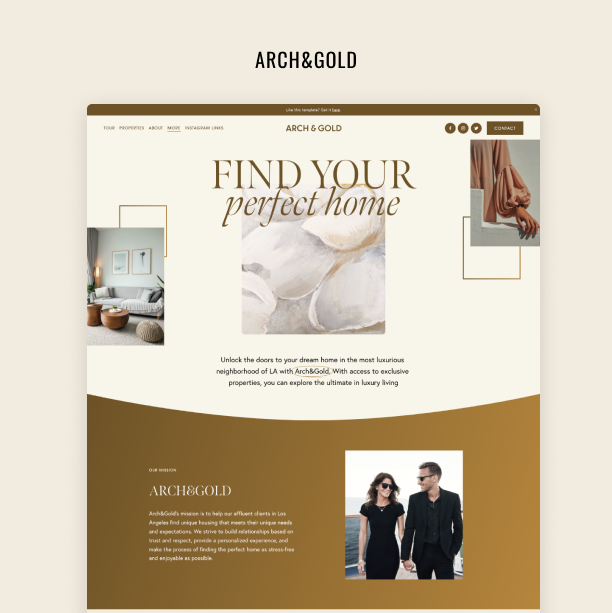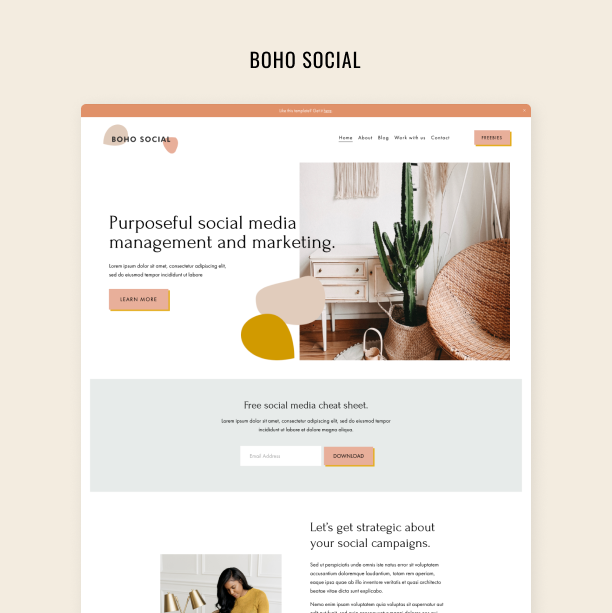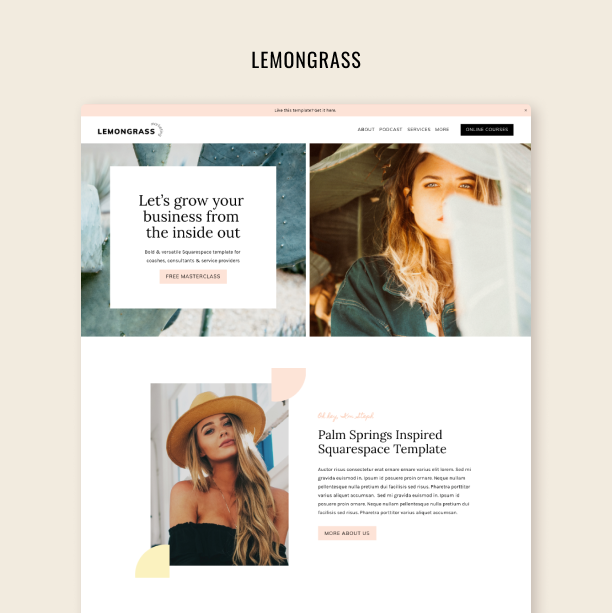How to Make an Arch-Shaped Image in Squarespace
The easy way to shape your images with Squarespace native tools
Arch-shaped images on social media and websites are still wildly in trend. They are overwhelmingly popular because of their aesthetic appeal and the ability to immediately set the atmosphere and help convey emotions.
Adding them to your Squarespace website wasn't an easy task before and required some extra skills – either with image editing and illustration tools like Figma, Canva, Adobe Photoshop, or some coding skills and knowledge of CSS. The good news is, that these hard skills are no longer needed, as you can reshape your images inside your Squarespace website in a few easy steps and little to no time. Also, you are not confined by the arches only, we will show you the way to many unique image shapes available with the newest native functions inside the Squarespace.
Step 1
Open the page of your Squarespace website where you want to add an arched-shaped image and click Edit. Scroll to the needed section of the page, or add a new one by clicking an Add section blue indicator in between other sections.
Hover over the section for Add block sign to appear and click it. Choose Image in the available options.
Step 2
Click the image block you’ve just created and then click the pencil icon. In the content tab click the plus sign and either upload an image from your computer or choose one from the library.
Step 3
Now let’s move to the Design tab and choose Shape instead of Fit.
Once you clicked Shape, the tab will change and you will see Shape written once again. Click it and you will see shapes that are available in Squarespace in three different aspect ratios: 1:1 (square), 2:3 (vertical rectangle), 3:2 (horizontal rectangle). Click 2:3 aspect ration tab to find the arch shape at the end of the second row. Choose it and see how your image changed.
The only thing’s left is to save changes on the page. To do this, click Save in the upper right corner.
Explore
Arch shapes are undoubtedly cool, but you can also add an extra layer of interest to the images on your website with other shapes. Let’s look around the Shapes tab to see what else Squarespace gives us.
Here are cool shapes in the 1:1 aspect ratio tab.
And here are some more from the vertical 2:3 tab.
Here’s what we got, when we checked out 3:2 tab.
We hope this tutorial helped you escape the monotony of rectangular images to make your website’s design more engaging and enjoyable.