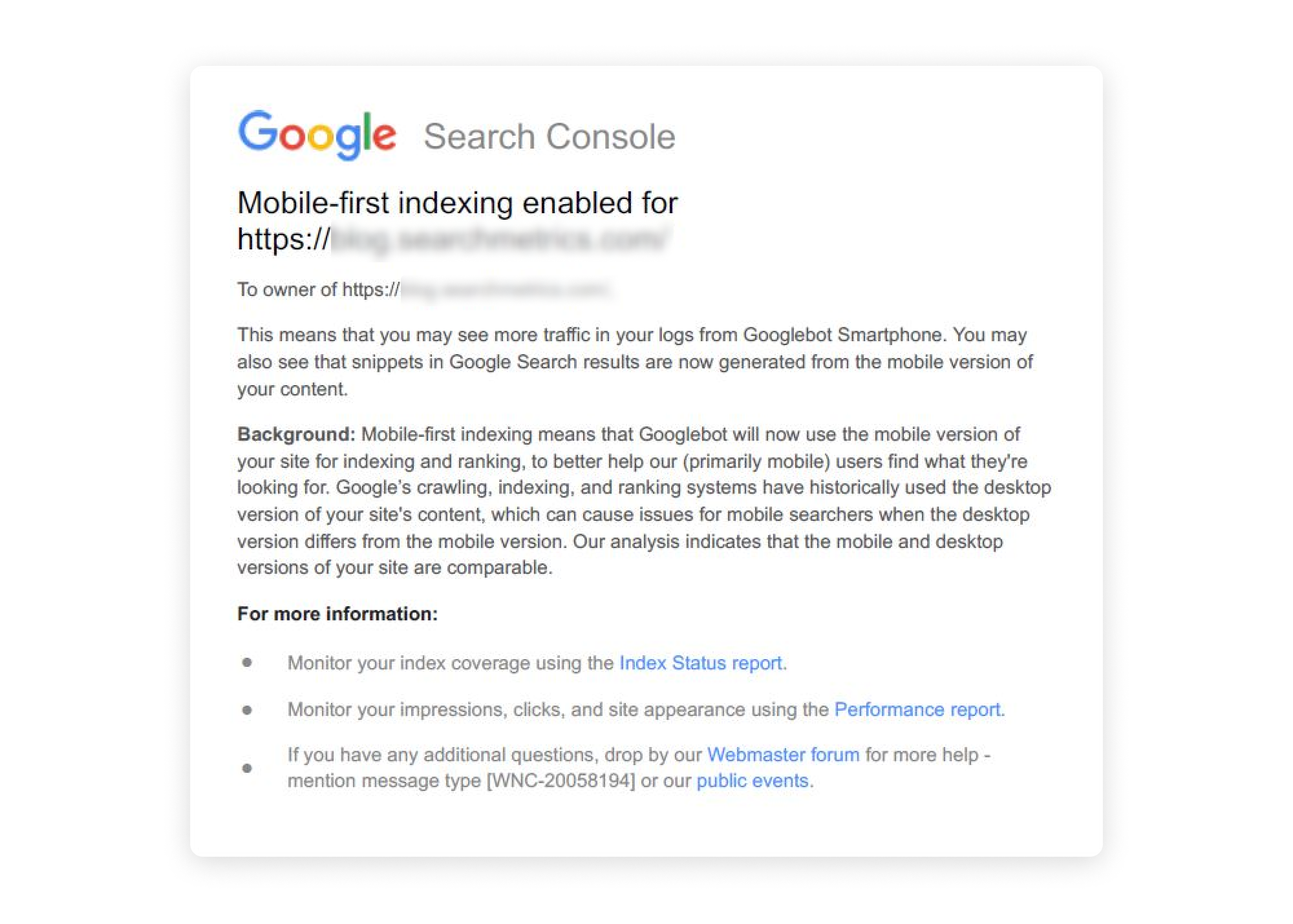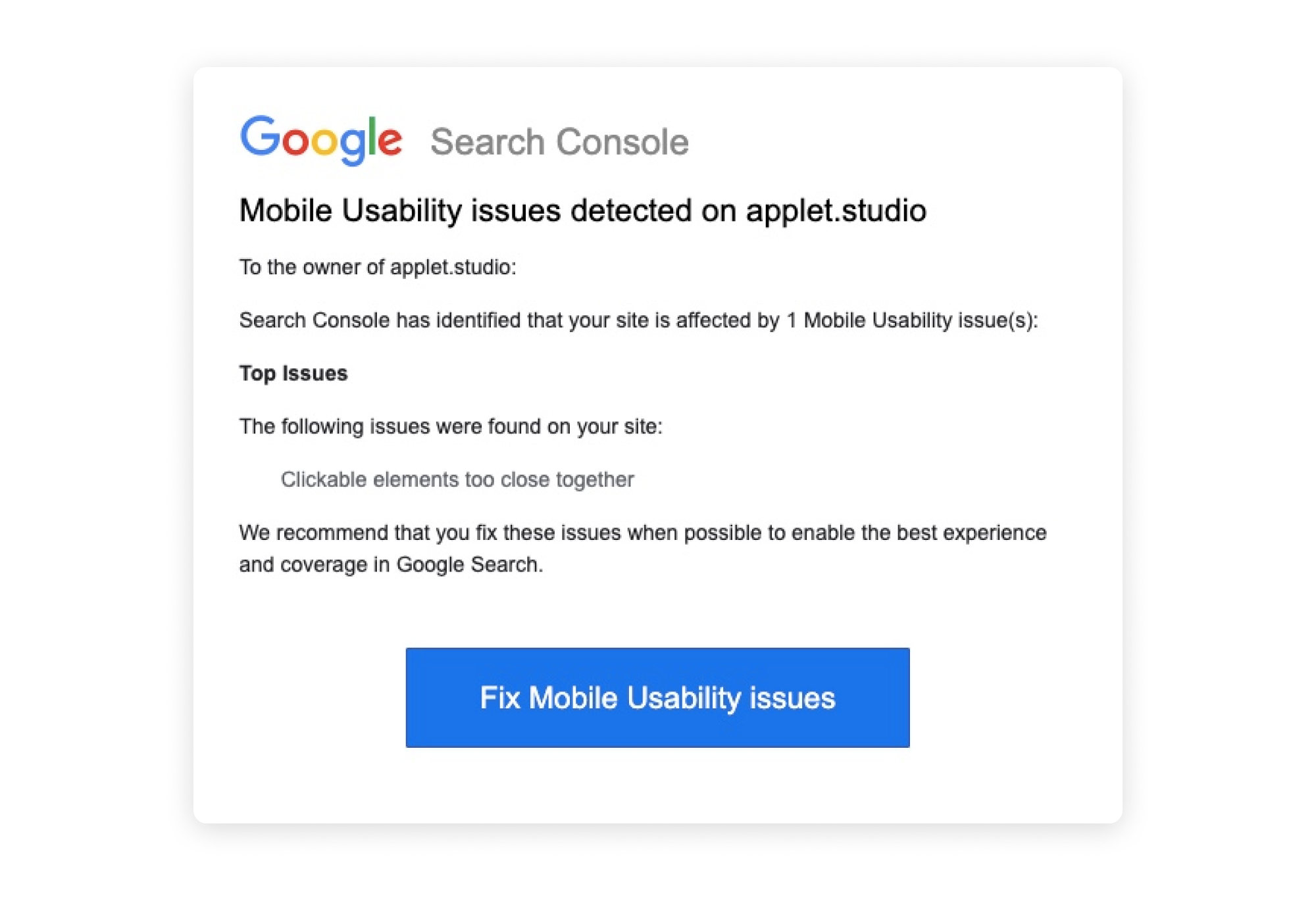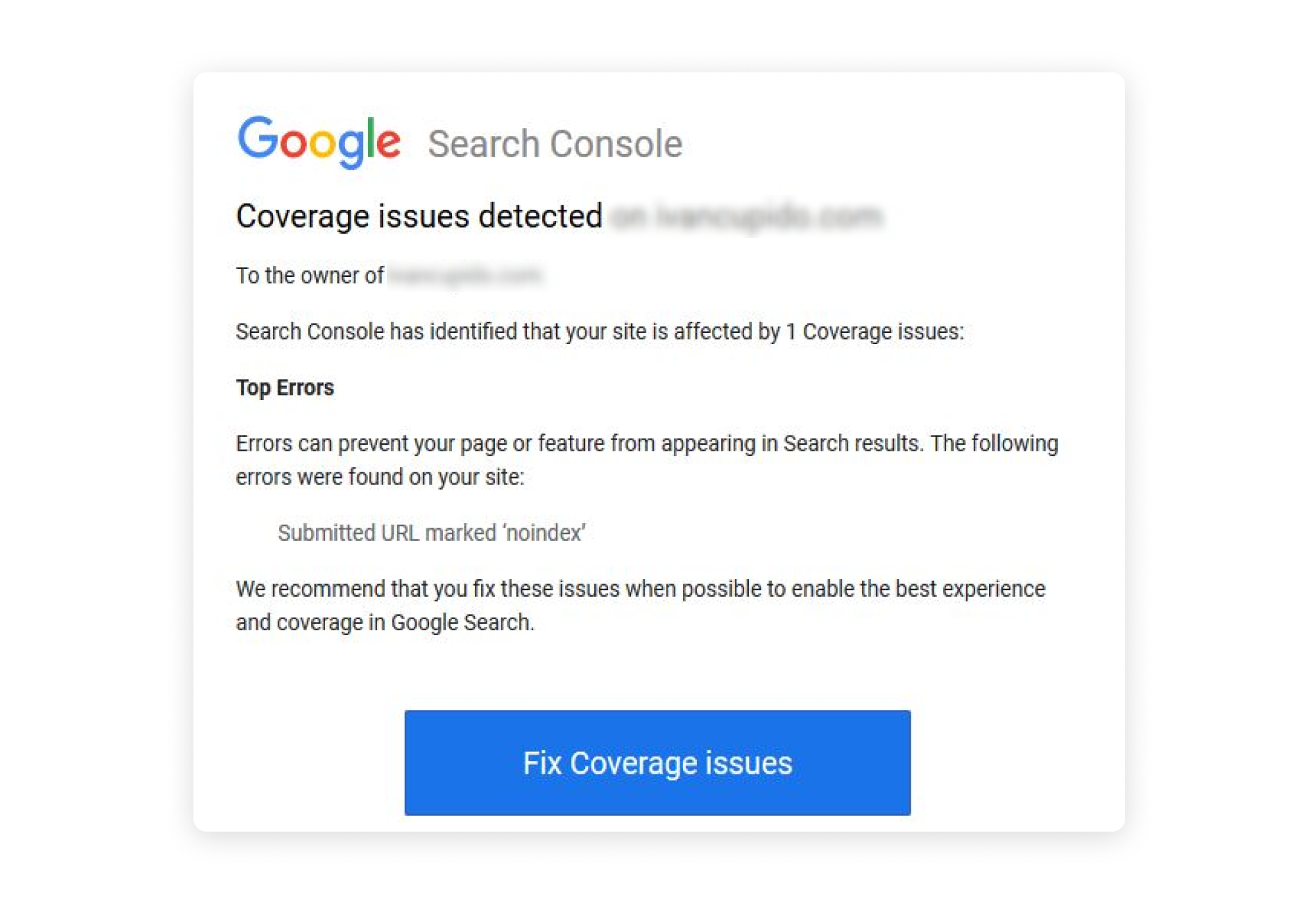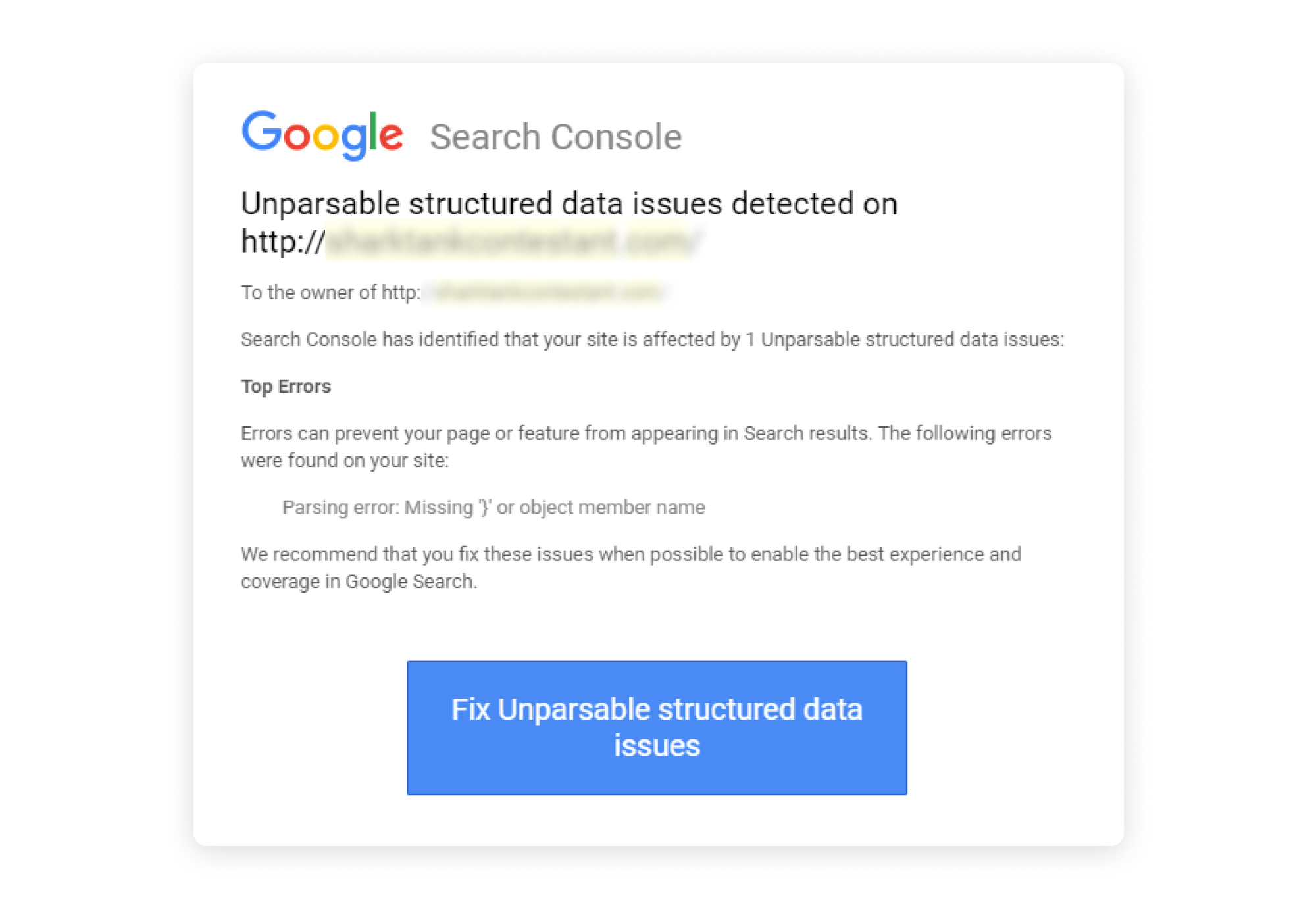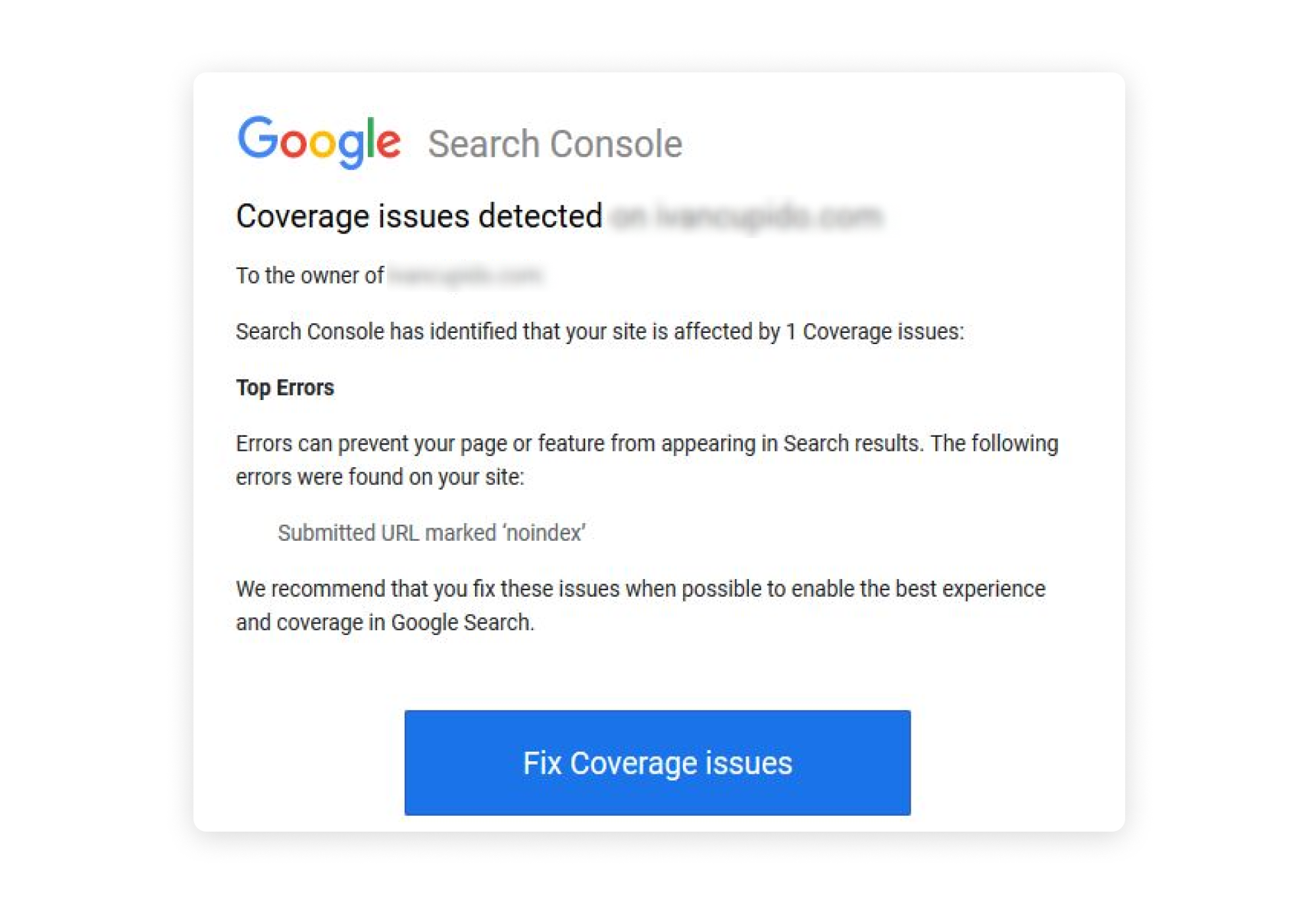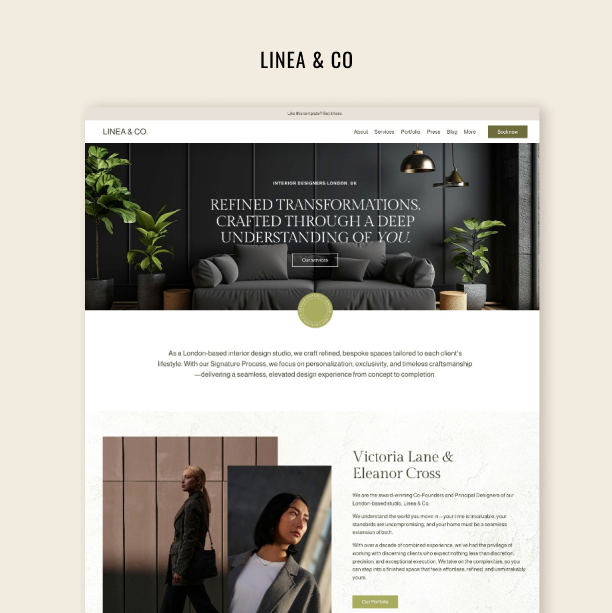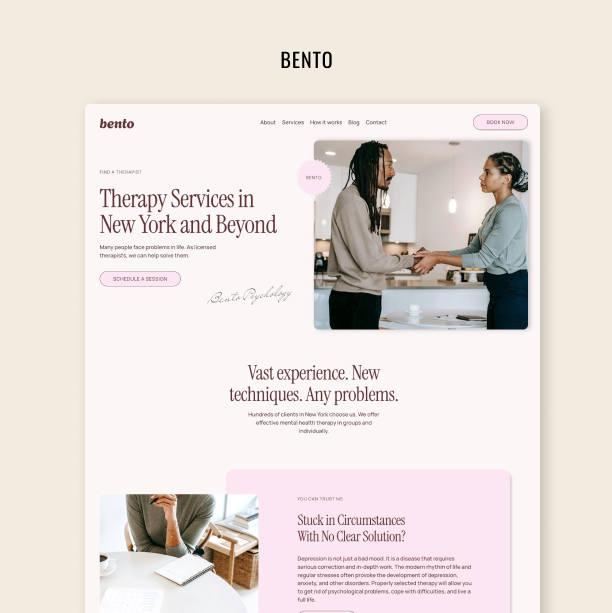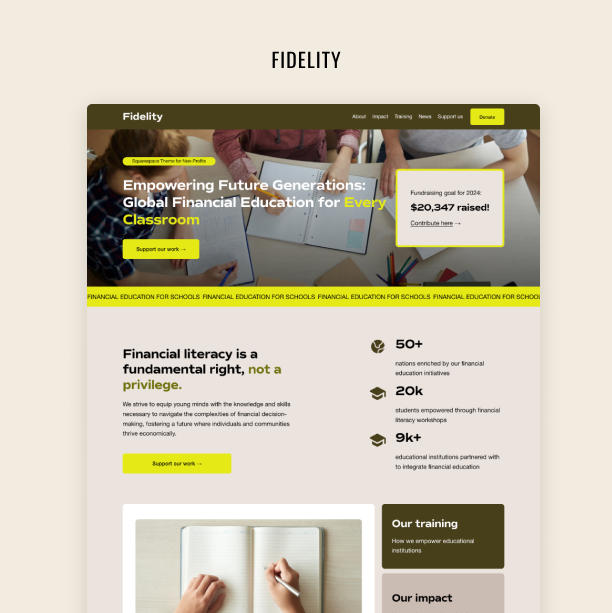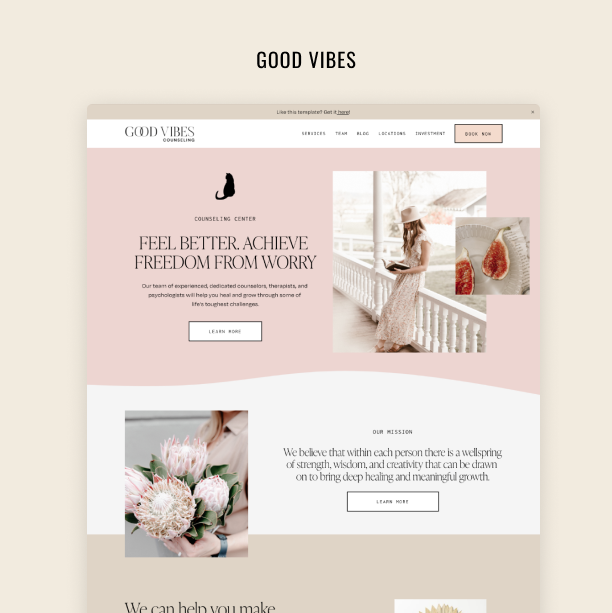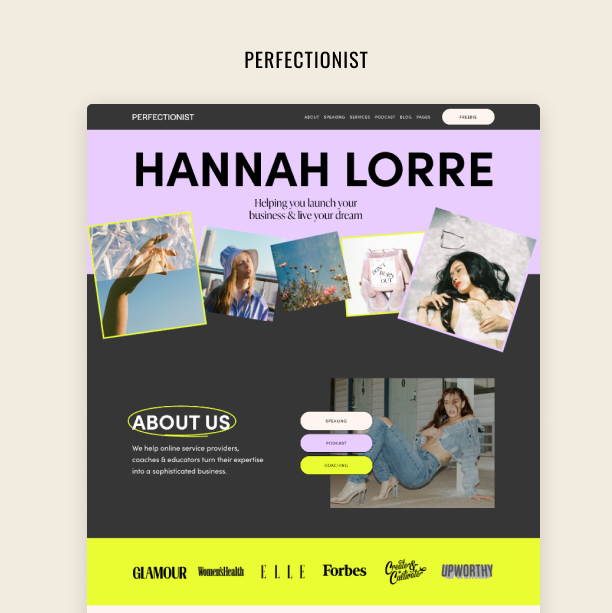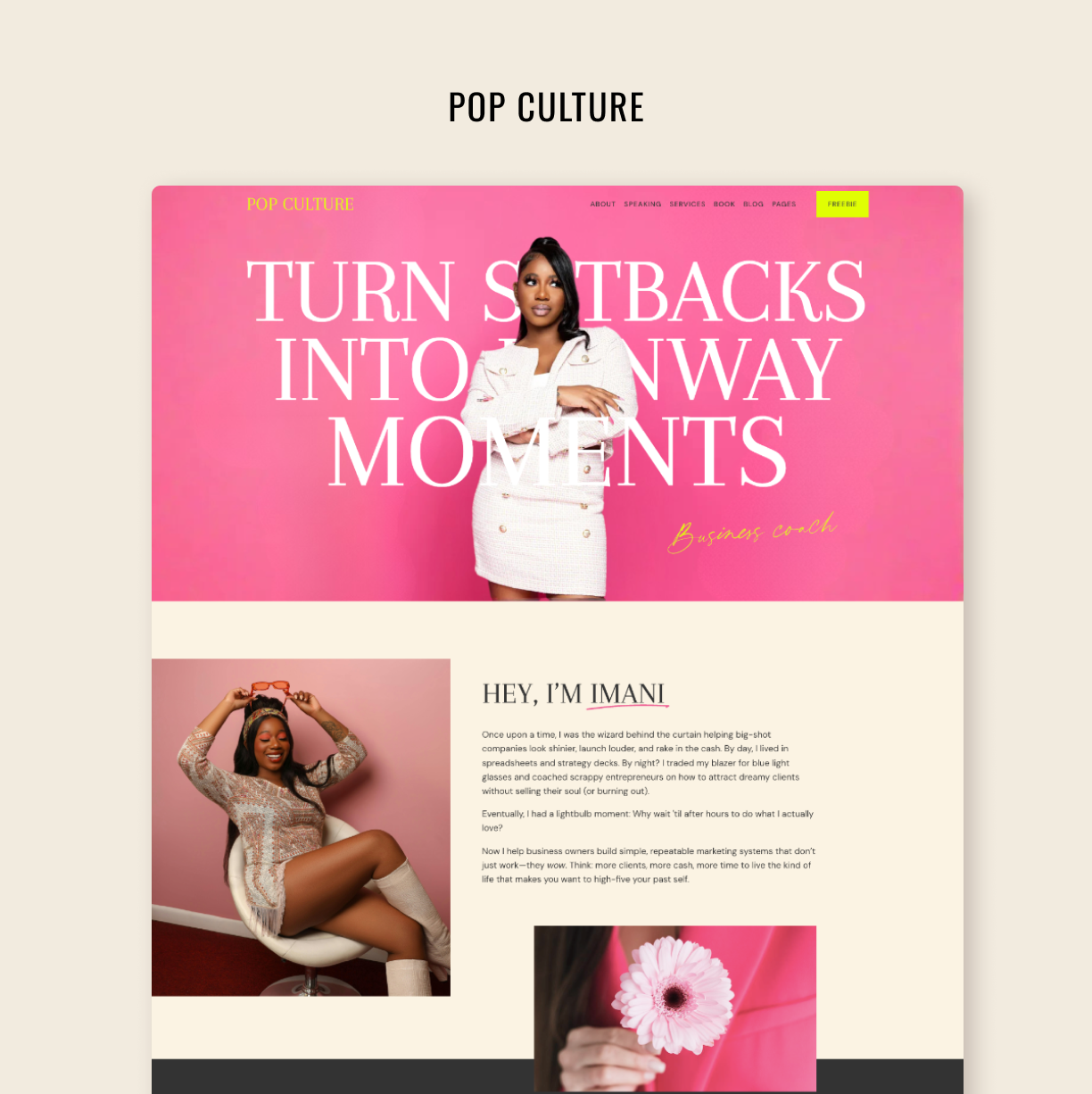What Google Search Console Warnings Mean for Your Squarespace Website
Launching a website seems like a walk in the park — until Google Search Console comes along like a rainy cloud to warn you about an issue.
Getting a warning from Google Search Console can be a nerve-wracking experience, especially considering how technical and confusing these messages are. That’s why we are covering some of the most common GSC warnings, translating them for you, so that you can see what you can do about them (if anything!)
Try Squarespace for free – and save 10% when you purchase a subscription with code APPLET10
Mobile usability issues
Let’s start with an easy one. One of the most common GSC warnings regarding mobile usability is “Mobile-first indexing enabled.”
If you receive a message from GSC saying mobile-first indexing was enabled for your site, that’s some great news! It means Google believes your site is well-designed for mobile devices and will use the mobile version when indexing and ranking it.
Since Squarespace has a built-in responsive design, it would make sense to receive this type of message after you launch and connect your website to GSC. So, in this case, there’s nothing to do here but celebrate. So, let’s move on to the next warning.
After you set everything up, GSC might send you a warning about “Mobile Usability Issues”.
This basically means that GSC has identified elements on your site that aren't optimized for mobile, which translates into a poor experience for users that prefer viewing your website on their phones.
If you receive this type of warning, simply follow the instructions provided to solve the issue. In the email, click on the blue button that says "Fix Mobile Usability Issues." This will take you to GSC, where you can see a list of errors. The errors might include: “Text too small to read,” “Content wider than the screen,” and “Clickable elements too close together,” among others. You can click on each error to find out which pages are causing problems.
Then, you should go ahead and fix them on your Squarespace website. Once you’re done, click on each error and hit the "Validate Fix" button. Google will send you another email confirming that everything is taken care of and that the mobile version of your website is good to go.
Index Coverage Issues
Here’s where things get a little bit more technical. Let’s start by talking about the robots.txt file. This file is like a set of rules for search engines when they crawl websites. Webmasters use it to communicate with the bots that crawl the web in order to index websites for Google. The robots.txt file specifies which pages or sections of a website the bots should and shouldn’t crawl.
Squarespace has the same rules for all websites built on its platform — that is, the same robots.txt file. These rules tell search engines not to look at certain pages, like those for internal use or with duplicate content.
After launching your Squarespace website, it’s possible that you might have got a warning about a “new Index coverage issue detected.” This basically means that GSC realized there are certain parts of your website that it cannot access — according to Squarespace’s file — and cannot be indexed.
In these cases, there’s nothing to do on your side. Squarespace has simply decided to hide certain pages from Google’s crawling bots. This will probably not affect your website at all.
A common issue within this category is the “Submitted URL marked ‘noindex’” issue:
A "noindex" tag is used to instruct Google not to index a certain page, even though it can still be crawled. This means that the page will remain publicly visible, but it won't show up in search results.
Squarespace automatically adds a "noindex" tag to your website’s cart and checkout pages, and it’s not possible to remove it. So, if you run an e-commerce site on Squarespace and you get that warning, there’s no need to worry. It’s probably just the tag on your cart or checkout page.
There is an option in Squarespace to hide pages from search, and it is a wise thing to do. You don’t need a thank you page or an Instagram links page in search results, so why not hide them?
Recommendations for HTML Improvements
GSC might scare you from time to time, but it has your best interests at heart. Sometimes it will send recommendations for HTML improvements to your Squarespace website.
But the thing is that websites built on Squarespace can vary greatly in terms of design and structure — that is, their HTML code might be very different. Some websites’ HTML might be more complex than HTML of the others, for instance. And although this is not necessarily a bad thing, it can lead GSC to flag certain elements of your website as being “suboptimal.”
If you receive messages suggesting HTML improvements, there’s no need to worry. These errors will not prevent your visitors from accessing your website or Google from indexing it on search results. So, you can safely ignore these types of error messages.
Structured Data Warnings
Markup code is a type of code used to define the structure and content of a website. It provides information to web browsers about how the content of the page should be structured and displayed to visitors.
Depending on the type of Squarespace website you run, GSC searches for specific markup code. If you can't find it, you may receive structured data warnings in your inbox. This is a common problem for Squarespace commerce sites.
However, there’s usually nothing to worry about. In most cases, you can safely ignore these warnings. Google will still index your content, and it will still be eligible for features like rich snippets.
Crawl Errors
A crawl error is a common issue you may encounter when using Squarespace with Google Search Console. This occurs when Google's bot tries to access a page on your Squarespace site but fails to do so. The error usually displays as "404 page could not be found." As a result, your site won't be fully indexed until the issues are resolved — that is, some of your pages won’t appear on search results.
There could be several reasons for this error, such as incorrect page loading, too many slow-loading elements, deleted pages, changed URL slugs without redirects, empty pages, or renamed pages.
It's crucial to address crawl errors as soon as you encounter them, but bear in mind that the solution will depend on the root cause. Some steps you can take to troubleshoot the problem include creating a 301 or 302 redirect, fixing any discrepancies in your internal links and sitemap, returning a 410 response status code for removed pages, creating helpful 404 pages with working links, and speeding up loading times on your website.
After you’ve solved the issue, remember to send a request to GSC to index your site.
Helpful Resources
Although we’ve covered the most common warnings you might get from Google Search Console, it’s still a good idea to be prepared for any issues. You can go over these resources to get a better grasp of how the console works and what you can do to leverage it to the max: