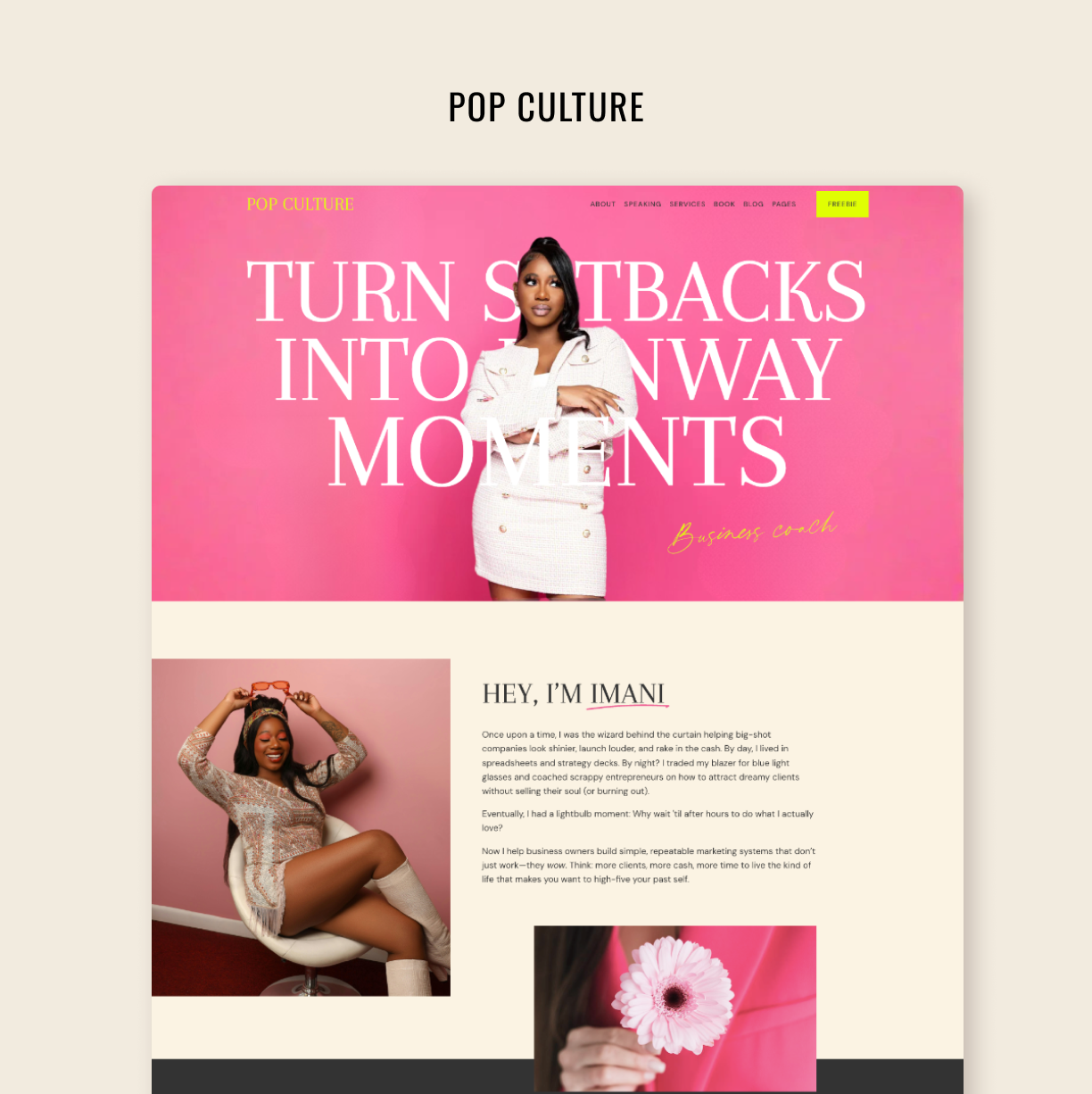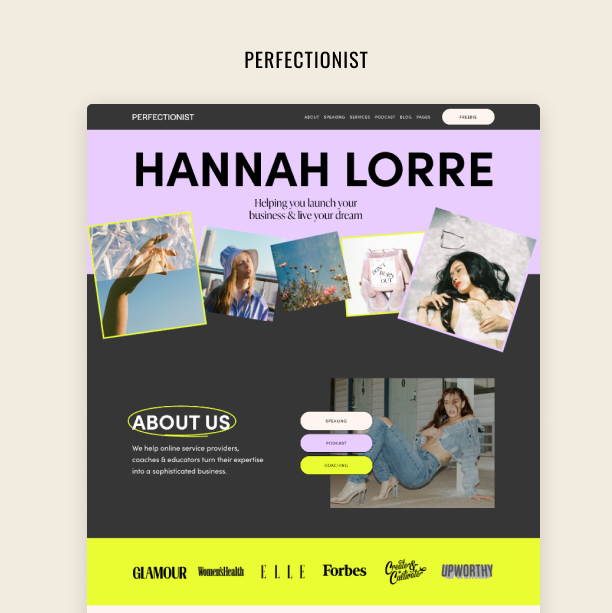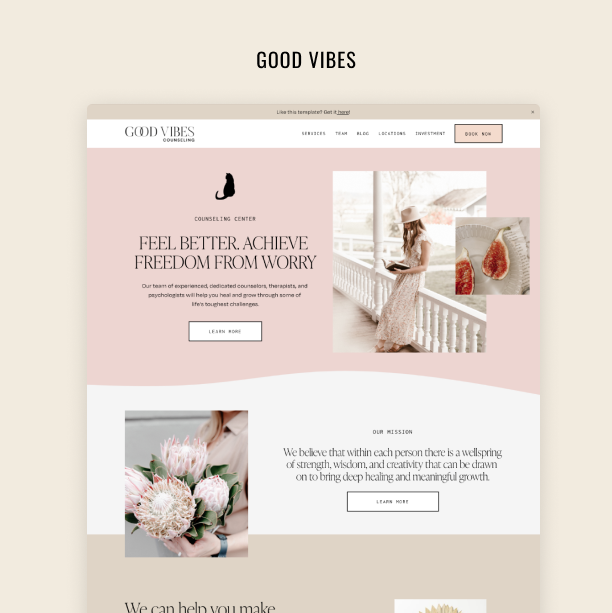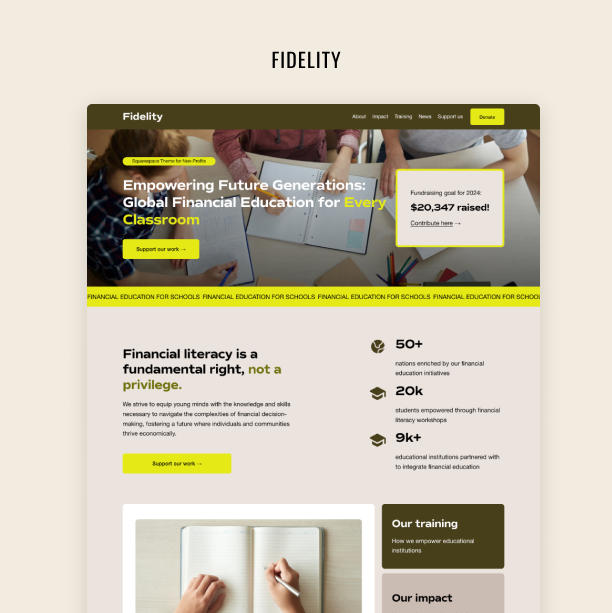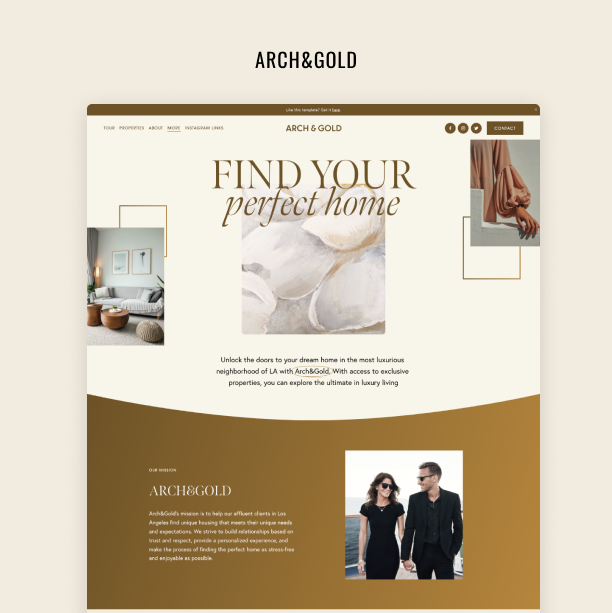How to Measure and Analyze the Right Metrics for Your Website Success
If you can measure it, you can improve it
Think of your website as the first step of a long journey. You've put in the work and made it look gorgeous and work flawlessly. But how do you know if you're heading in the right direction? That's what website analytics are for.
By studying your website's analytics, you can polish every element to make sure you’re on a path to success – whether that’s increasing visibility, building an audience, or boosting your sales. It’s like a feedback loop that helps you improve your online presence over time.
And the best part? Squarespace has tons of built-in analytics tools to measure your website's performance. In this article, we'll guide you through Squarespace analytics and show you how to choose performance metrics and interpret them to take your website to new heights.
Using Squarespace Analytics
Your Squarespace website comes with a bunch of built-in analytics tools. On Squarespace’s analytics panel, you can measure website traffic and other important data that can help you track and improve your website’s performance.
To access your analytics panel, you need to log into your account, go to your website, and select Analytics under the home left-side menu. There, you’ll see an overview of the metrics, which will give you a glimpse into your site’s traffic and sales. You can also check out acquisition and engagement data, as well as detailed insights into your sales (if appropriate).
It’s important to start getting familiar with the specific metrics covered in the panel, like pageviews and clicks, visits, unique visitors, and so on. Squarespace has a very useful analytics glossary you can use to begin to understand what this is all about.
How to Choose the Right Metrics to Track
Once you’ve begun to get to grips with Squarespace’s analytics panel, it’s time to figure out which metrics you should track. This will depend on the specific characteristics of your project and your goals.
So, the first thing you need to do is define your goals and how you intend to achieve them. Do you want to boost your sales? Reach a larger audience? Increase traffic? Set clear, smart goals that can serve as the basis for your analytics.
After you’ve determined the overall goals you have for your website, you’ll need to prioritize which metrics you want to track. Then, pick between 5 to 10 relevant ones. Those are your KPIs (or key performance indicators), that is, the benchmarks you’ll use to measure your success. Basically, they are the metrics you’ll pay the most attention to and which will guide your decision-making process.
Each of these KPIs should reflect your website’s goals and will provide you with information you can act on. For instance, if you want to increase your website traffic, you should monitor how many visitors come from social media channels. This will allow you to identify the channels that bring in more traffic and focus on them.
When to Measure Your Squarespace KPIs
Now that you have picked a handful of relevant KPIs to measure, it’s time to decide how often you’ll check in and review them. To define an analytics schedule, you’ll need to consider the specific characteristics of each KPI. For instance:
Daily review. Some KPIs require daily review and immediate attention; for example, product sales figures or traffic. Analyzing these metrics daily will help you spot sharp changes, understand what caused them, and make any necessary adjustments promptly.
Monthly or quarterly. There are certain KPIs that will only make sense over time, as the data accrues. For instance, SEO improvements won’t show up immediately because search engines take their time to crawl and index your changes. So, it’s best to review SEO-related metrics over the course of a week or even months.
Before and after specific events. Sometimes certain events, like a promotion or a social media campaign, can trigger steep changes in your website’s metrics. It’s important to review your KPIs before and after these events to see if and how well they worked.
Squarespace Analytics Panels
In Squarespace’s Analytics panel, you can choose from various individual Analytics panels to analyze data related to different aspects of your website's performance. The number of panels you see depends on your particular setup and the billing plan you selected.
Let’s go over some of the most relevant panels, the data they provide you, and how this can help you boost your website performance:
Traffic panel
Squarespace’s Traffic panel shows a summary of the traffic and engagement on your site. This data can help you track your audience’s growth over time by focusing on three KPIs:
Visits: The number of single browsing sessions by individual visitors to your website.
Pageviews: The number of page requests your website received.
Unique visitors: An estimate of the total number of visitors that reached your site.
In this panel, data is presented in charts and graphs that show trends over time, so you can clearly see how your KPIs are performing and whether you need to make any changes to meet your goals.
Search keywords panel
By using the Search Keywords panel in Squarespace analytics, you can easily determine the search terms that are generating traffic to your site from search engines. This information can be very valuable as it provides insights into what people are searching for when they discover your site.
To review your search keywords panel, you need to click Search keywords in the Analytics panel. Then you’ll be able to filter by search engine, depending on which you want to review. You can also filter results by time frame to focus on a relevant period of time.
With this knowledge, you can optimize your content to align with the search terms people are using and, hopefully, drive more people to your website.
Site content panel
The Site content panel in Squarespace analytics follows audience engagement KPIs (views, time on page, bounce rate, and exit rate) to show you your top content from all the URLs on your website.
To access your site content panel and take a look at the audience KPIs, open the Analytics panel and click Site content. Relevant data will be displayed by page title and URL, and whenever you change a page's title, the panel updates after someone visits the page.
Analyzing these audience engagement metrics is a great way to review what's working well and get inspiration for your next website update. It also helps you understand what kind of content you should be creating and what you should focus on depending on your specific goals.
Site search keywords panel
The Site search keywords panel is sometimes overlooked, but it displays very relevant information, especially for eCommerce sites. It shows you how visitors search internally on your site, including the search block, a built-in search in your template’s header, and your search page.
This section provides valuable insights into the terms your visitors use to search on your website, how well your content matches those terms, and the content and products they are looking for. It also presents you with ways to improve search results by adding headings, categories, tags, product descriptions, and more. So, it’s a great tool to make informed decisions around your business.
Sales panel
The Sales panel is a dashboard that shows you key business metrics like your revenue, order volume, and conversion rate. It provides you with valuable data on your customers’ average order spend, the progress of your sales over time, and how much a unique visit is worth on average.
One of the key features of this panel is that it allows you to filter all the data according to the sales channel you want to analyze: your website, Squarespace’s in-person point of sale, or third-party platforms. This gives you a comprehensive view of all your sales across different channels for you to work with complete data.
Sales by product panel
The Sales by product panel shows you key statistics by product and is only available on Commerce Basic and Commerce Advanced plans, and sites with Member Areas. Some of the relevant KPIs include revenue, order volume, and conversion, and they help you gain a deeper understanding of how each item you sell is performing.
Just like the Sales panel, the Sales by product panel can also display data about products sold in person using Squarespace point of sale. So, you get a clear, full picture of your product’s popularity and performance and can compare sales from your online store, point of sale, and third-party sales channels.
If You Can’t Measure It, You Can’t Improve It
The key to the success of any project or business is to measure it. By tracking relevant metrics, you know exactly where you stand and what needs to be improved, and you can then take the appropriate steps to do so.
Remember: If you can’t measure it, you can’t improve it!