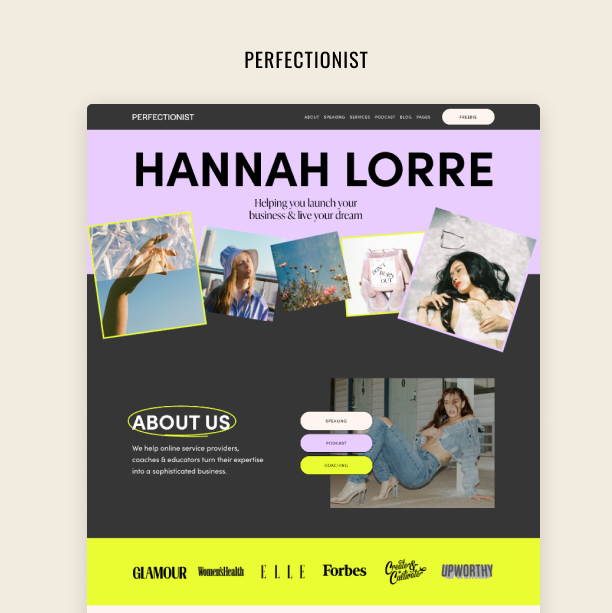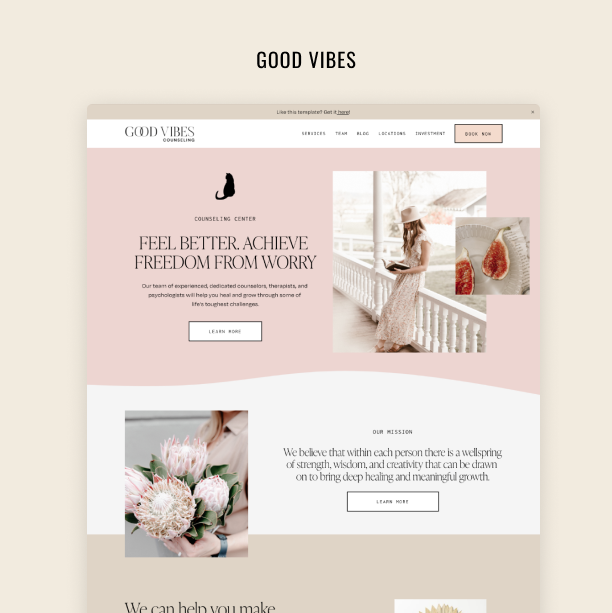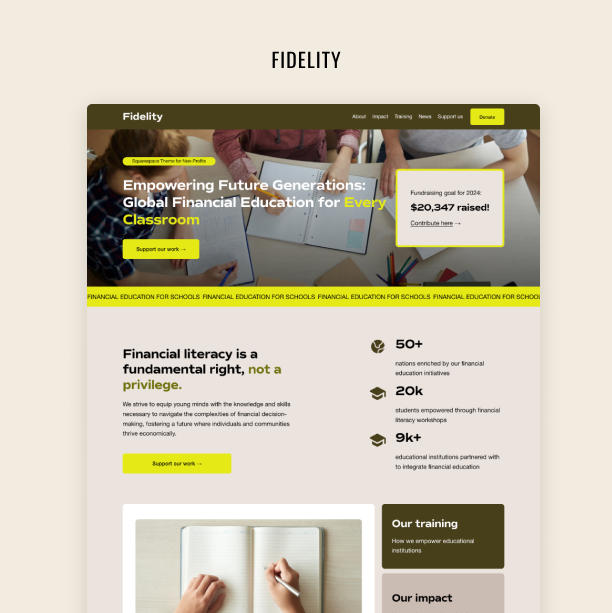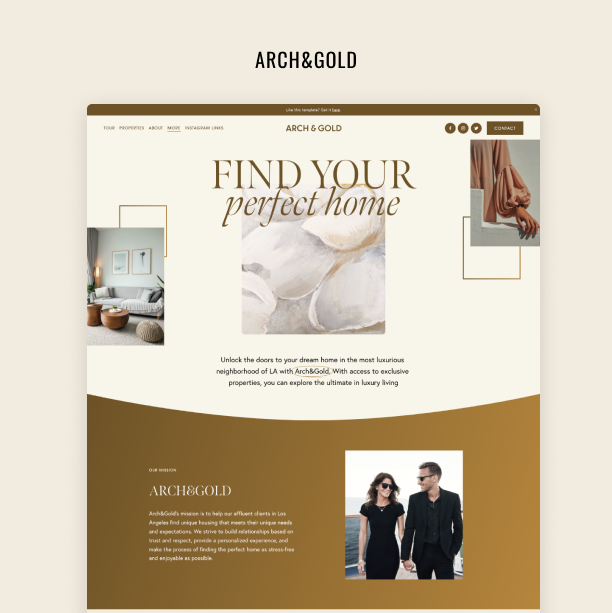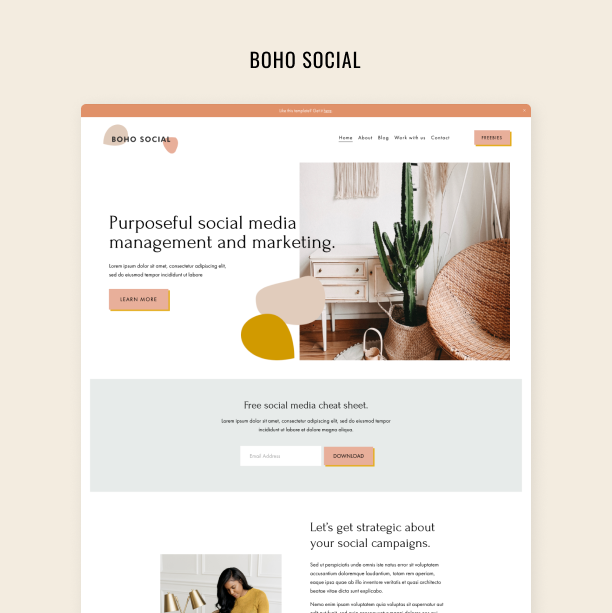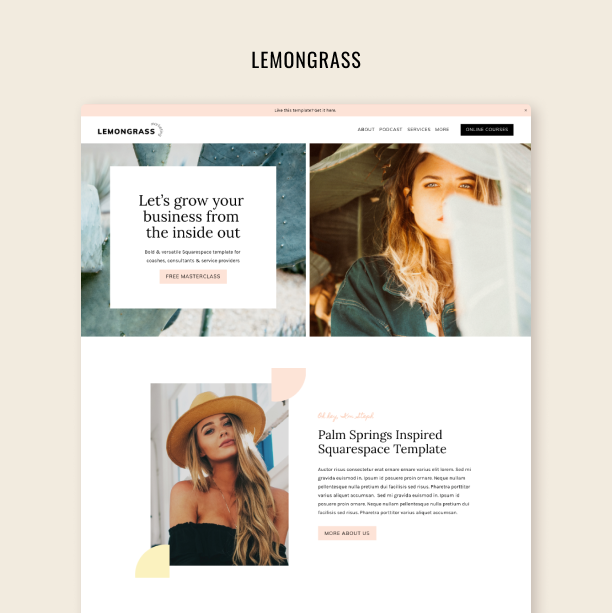How to Create an Invoice in Squarespace
Let’s explore the new Invoicing panel together
Squarespace continues to evolve. The latest addition to its toolkit is an Invoicing panel, which is set to make invoice issuing and tracking easier for small businesses on the platform.
In this blog post, we’ll guide you through the process of making an invoice on Squarespace and explore the ins and outs of the new Invoicing panel.
How to create an invoice on Squarespace
Let’s go over the invoicing process on Squarespace. Before you start, make sure your site is connected to your preferred payment processor and your business information is up to date to avoid any issues.
Now, to provide a seamless payment experience for your clients by sending on-brand invoices, follow these steps:
On the Invoices page, click Create Invoice. Alternatively, you can create an invoice from the Projects page by selecting New and then Invoice.
Choose an existing client or add a new one for the invoice. You can also add yourself as a client to test out Squarespace’s invoicing capabilities and check how your invoice would look.
Edit the invoice details, including name, due date, and optional memo.
Add line items by clicking Add line item, entering service or product details, selecting product type, and adding the quantity and cost. Click Done when you finish.
You can apply a discount by toggling the Apply a discount option, selecting % or $, and entering the discount amount.
Click Styles to match the invoice email to your site's branding. This will redirect you to the email style page, where you can customize all email notifications sent to customers by changing their color, typography, sections, and so on.
When ready to email the client, click Send and confirm by clicking Send again in the confirmation window.
As you can see, the process is pretty simple, but it’s nonetheless a great tool for small businesses operating on Squarespace, as it can streamline their invoicing.
FAQ: Invoicing on Squarespace
Does Squarespace have an invoice system?
Yes. Squarespace has introduced an Invoice panel that allows businesses and entrepreneurs to manage their invoicing on the platform all in one place. On the Invoice panel, you can track revenue, review upcoming project milestones, and send invoices and payment reminders.
However, it’s important to note that Squarespace’s invoicing system is a premium feature available only in Business and Commerce plans.
2. Where can I find invoices on Squarespace?
If you’re selling products or services on Squarespace and you issue invoices through the platform, you can find all your invoices on your Invoice panel. By clicking on the relevant project, you can access all the invoices you issued in regard to it, as well as relevant details like the invoice date, amount, and number.
You can also find invoices by filtering them by status (Draft, Dent, Paid, and so on) or by the date of their last update.
3. How do I set up Invoicing on Squarespace?
Navigate to the Invoices panel and start by clicking Create invoice. Alternatively, you can access the same feature from the Projects page by selecting New and then Invoice. In the menu, you'll be prompted to either choose an existing client or add a new client for the intended invoice recipient. Then, it’s as easy as filling out the necessary details and sending the invoice out to your customer!