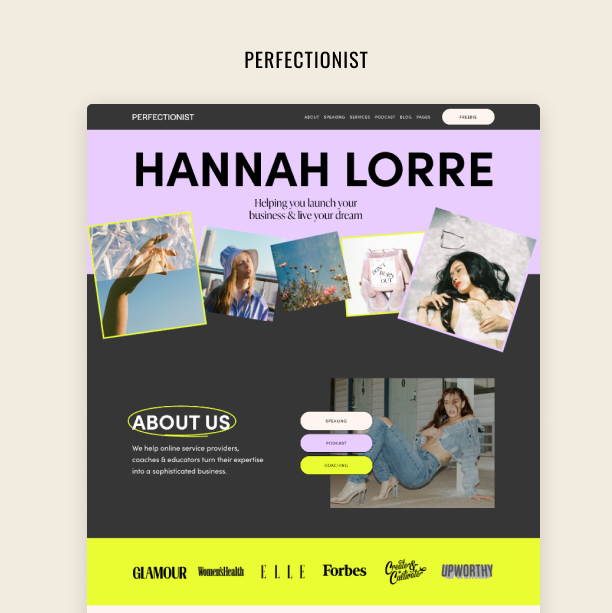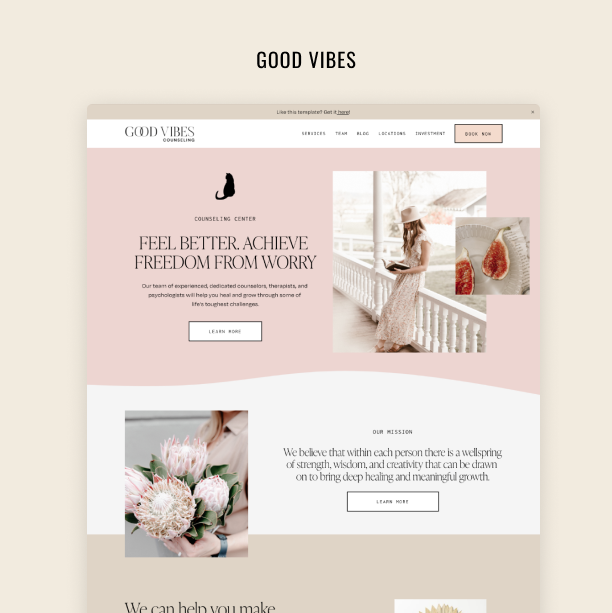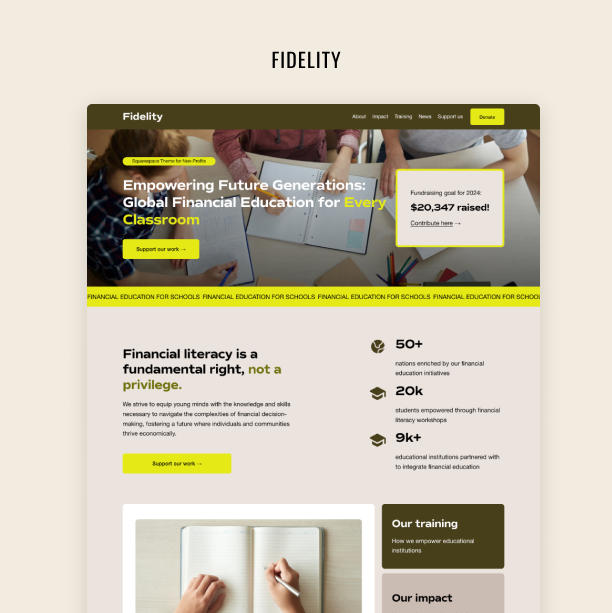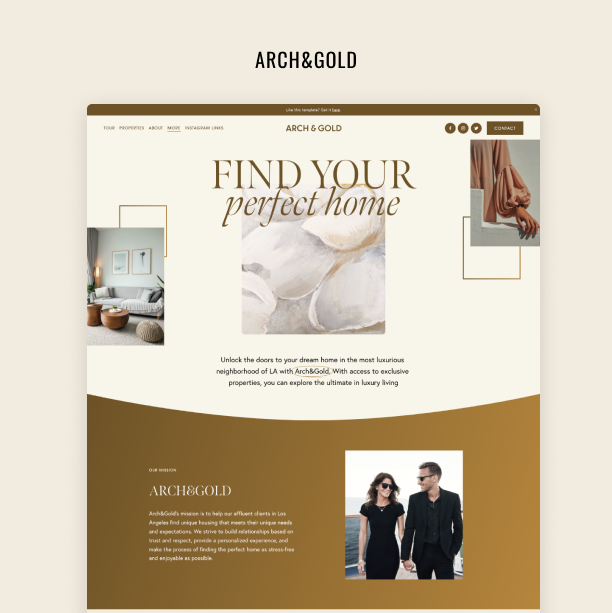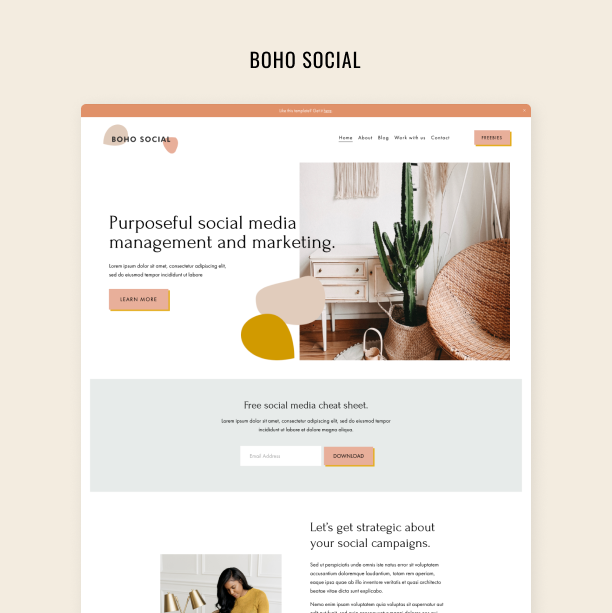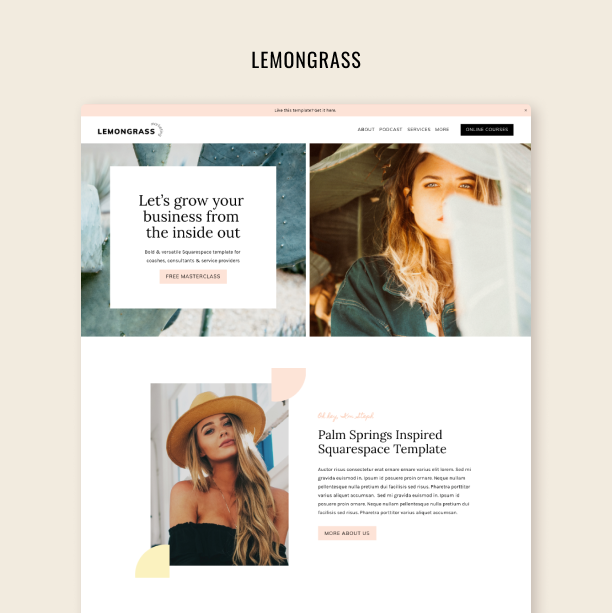How to Populate Your Squarespace Website with Testimonials
Add selling reviews to your Squarespace website from Etsy, Google, and Facebook
Regardless of the product or service they sell, all entrepreneurs know that reviews and testimonials play a central role in their business success. Reviews are helpful to understand the pitfalls of our offerings and make any necessary adjustments or improvements, but they are also a powerful tool to build trust among your potential customers.
Displaying reviews on your website can help you bond with your potential customers, allowing you to make a strong case for your products and services by showing that others have tried and enjoyed them. Testimonials can play a role of a final nudge your prospects need to receive to convert or the reason why they start looking into your business in the first place.
In this article, we’ll go over some of the ways in which you can add reviews to your Squarespace website, either through its built-in feature or through third-party tools. Let’s begin!
Squarespace’s built-in product reviews
Not long ago, Squarespace launched its own built-in product reviews feature, which makes it incredibly easy for entrepreneurs to add testimonials to their websites.
If you enable product reviews on your Squarespace website, your customers will receive an email automatically 14 days after you fulfill their order — regardless of whether they bought a physical, digital product or service. By clicking the link in that email, they’ll be able to leave a written review of up to 1500 characters for each item in the order, as well as a rating between one and five stars.
Now, let’s go over some special cases. Sometimes customers order multiple products at once (we love those orders, don’t we?) When that happens, they'll only receive one email, but they can review each product separately. For subscription products, customers will only receive one email requesting a review and they’ll have up to 120 days to say some nice things.
Again, this process is automatic and there’s really no intervention on your side other than setting it up. It’s a great tool to streamline your process for gathering reviews, or even begin doing so in the first place! And it’s all built into the platform, which makes the whole thing a lot easier.
Here are some important things to keep in mind, though:
You can only use this feature if you are on the Commerce (Basic or Advanced) plan. If you downgrade to another plan, you won’t be able to send product review request emails anymore, but the reviews you’ve already gathered will stay on your product pages;
You can’t delete a review, but you can keep it from displaying on your product pages on the Product Reviews panel;
There’s a time limit for leaving reviews: Within 120 days of the customer’s order;
You can’t move product reviews over to a new website;
Customers cannot delete or edit their product reviews.
How to enable Squarespace product reviews
Now, to the most important part: how exactly do you enable product reviews on your Squarespace website? Here’s a quick breakdown:
Head to the Product Reviews panel;
Find the Request reviews toggle and switch it on to enable product review emails;
If you want to receive an email whenever a customer leaves a review, switch the Email notifications toggle on;
To read your reviews and manage their visibility, open the Product Reviews panel, which shows all your reviews, including the date, rating, content, customer, and product. In the Visibility drop-down menu, you can switch a review from public to private and vice-versa.
Easy peasy! In full Squarespace fashion, you can customize the text and design of your product review email so it matches your brand. Head to the Customer notifications panel, open the Commerce panel, and click Customer notifications. Then, click Customer engagement and, finally, click Product review request. And customize away!
How do Squarespace product reviews display on my website?
All the lovely things your customers say about your products and services will display at the bottom of your product pages, but their look will depend on your product reviews settings (except for the stars, which are always black for some reason).
You can choose to show product reviews only, in which case the website will display all reviews and the average rating for the product the customer is viewing. You can also choose to display store reviews only, which means that customers will be able to see all reviews and the average rating for all products in your store. Or you can choose to show both, which means that product and store reviews will be divided into tabs on the product page.
Importing Etsy reviews into your Squarespace
Here’s another cool built-in feature: If you have an Etsy store, you can import your reviews and show them on your Squarespace website. Etsy-imported reviews include relevant information such as the customer’s name, the date of the review, product images and titles, the content of the review, and the rating. It’s a great way to leverage your reviews from another point of sale!
To import your Etsy reviews, follow these steps:
Head to the Commerce panel and click Product Reviews.
Click Import From Etsy and then Login and Import.
Once you log into your Etsy account, click Grant Access. The process might take a few minutes, so sit tight.
After your reviews are imported successfully, you can see them by clicking See Reviews.
Cool, huh? Just one thing to keep in mind: Importing reviews is a one-time process. That means that Squarespace doesn’t automatically sync your reviews to display new ones. To ensure the most recent reviews appear on your website, you’ll need to reimport them (aka, repeat this process).
Third-party tools to add reviews to your Squarespace website
Now, what if you have many lovely customer reviews on other platforms, like Google or Facebook? How can you display those on your Squarespace website without resorting to a screenshot or a plain copy-paste?
There are several third-party tools that allow you to add reviews to your Squarespace website from other platforms. Here are some of them:
Etsy reviews
You may be wondering why we’re covering Etsy reviews again if we’ve just told you that Squarespace has a built-in feature to import them. Well, as we said, there’s a catch: Squarespace’s feature doesn’t update automatically, meaning that your most recent reviews won’t show up unless you re-import them.
With the appropriate widget, however, you can display fresh reviews on your website automatically. SociableKIT’s Etsy reviews widget is free and you can set it up in 2 minutes, tops. Here’s how:
Sign up for free or log in to SociableKIT.
Create and customize your Etsy reviews widget.
Copy the embed code.
Log in to your Squarespace website and create a page for your Etsy reviews or edit the page where you want to add them.
Paste the embed code in a Code block on the page.
Save and view your page. Your Etsy reviews should be displayed there for all to see!
Google reviews
If you have a Google My Business profile packed with reviews from customers, you can use Elfsight’s plugin to show them off on your Squarespace website. This free plugin allows you to add client reviews from Google on your website with details about the customers. You can also choose from a variety of lovely templates, filter the reviews to show only good ones, and add a redirect button to lead users to your Google page.
Setting up this widget is quite easy. You simply need to follow these steps:
Customize your widget on Elfsight’s page (you can use their free demo).
Copy the code for your specific customization.
Head over to Squarespace and log in.
Find the page where you want to add the reviews.
Click the Add Block icon and pick the Code block under the More section.
Paste the code from the Elfsight Apps and adjust the widget as necessary.
Facebook reviews
Do you have Facebook reviews that you want to show off? You can use EmbedSocial’s Facebook reviews widget exactly for this. It features advanced options to filter and prioritize reviews, as well as 20 pre-defined layouts that are fully customizable to suit your brand. Another major benefit is that this widget automatically displays the latest reviews on your Squarespace website, so you don’t need to waste time updating it regularly.
To embed Facebook reviews on your Squarespace website, follow these steps:
Sign up for a free trial on EmbedSocial and connect your Facebook page.
Choose the Facebook page from where you want to pull the reviews.
Customize the layout.
Copy the HTML code.
Log in to your Squarespace account and open the page where you want to display the reviews or create a new one.
Add a new block and select Embed.
Paste the widget’s code and Save.
You've earned those reviews. Now, show them off! Whether you use Squarespace’s built-in features or a third-party widget, make good use of the power of reviews to see your conversions grow and make your sales reach new highs.